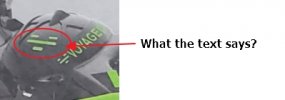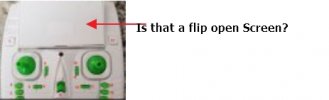Twilight75
Member
I recently acquired a Voyager Ai Drone. I have included a picture of the drone and controller. This drone did not come with an instruction manual so I have no idea what many of the controller buttons do. The website indicated on the box, aidronesusa.com, either does not work or the website no longer exists. I’ve looked for information for this particular drone and controller on the internet with no success at all, so I’m hoping someone can help me out. I understand what the left and right joy sticks do but a lot of the other functions are what I need help with. As I understand, a person is supposed to make sure the drone and the controller are calibrated before every flight. With no information available, I’m at a loss as to how to do this. Also, if there is any way to reset everything back to factory settings, It would be greatly appreciated to know how to do this also.
Features of this unit include: altitude hold, photo & video function, headless mode, auto return, roll 360ᵒ flights, and 6-axis gyroscope. This drone does not fold down to a smaller unit nor does it have any collision avoidance features that I’m aware of. I randomly numbered the function buttons on the controller for simplicity of explanation. What I do know about this controller is as follows: The center slide switch #9 turns the unit on and off. Button 1 starts and stops video. Button 17 takes .jpg pictures. Button 2 makes the drone motors rotate at a slow speed. Buttons 3 & 4 move the camera one direction or the other. I do not know the purpose of the rectangular contact switches, 5-6, 7-8, 10-11, 12-13, unless they pertain to trim. I also do not know the function of the last 3 buttons on the lower right of the controller, 14, 15, and 16. The only time I tried to make the drone fly, it crashed just seconds after takeoff. With the drone motors running slowly, I pushed the left joystick upwards very slowly. I expected a gradual increase in propeller speed, but that was not the case. It went from the motors idling to full speed instantly! When that happened, I immediately released the left joy stick but the drone did a full power takeoff and traveled through a 20 ft. arc and crashed upside down. I’m glad that the field was covered with thick tall grass as the drone was not damaged. So, if you can help or have any ideas, it would be greatly appreciated. Thank you.
Features of this unit include: altitude hold, photo & video function, headless mode, auto return, roll 360ᵒ flights, and 6-axis gyroscope. This drone does not fold down to a smaller unit nor does it have any collision avoidance features that I’m aware of. I randomly numbered the function buttons on the controller for simplicity of explanation. What I do know about this controller is as follows: The center slide switch #9 turns the unit on and off. Button 1 starts and stops video. Button 17 takes .jpg pictures. Button 2 makes the drone motors rotate at a slow speed. Buttons 3 & 4 move the camera one direction or the other. I do not know the purpose of the rectangular contact switches, 5-6, 7-8, 10-11, 12-13, unless they pertain to trim. I also do not know the function of the last 3 buttons on the lower right of the controller, 14, 15, and 16. The only time I tried to make the drone fly, it crashed just seconds after takeoff. With the drone motors running slowly, I pushed the left joystick upwards very slowly. I expected a gradual increase in propeller speed, but that was not the case. It went from the motors idling to full speed instantly! When that happened, I immediately released the left joy stick but the drone did a full power takeoff and traveled through a 20 ft. arc and crashed upside down. I’m glad that the field was covered with thick tall grass as the drone was not damaged. So, if you can help or have any ideas, it would be greatly appreciated. Thank you.